Uploading Data to the DataHUB
Purpose of the DataHUB
The DataHUB was created per DOE data management directives to ensure that research produced by the Lightweight Materials Consortium (LightMAT) would be appropriately preserved for posterity. These requirements address the need to capture raw data, results, and enough metadata about the research such that it can be discovered in the future by non-related parties and so that the results can be reproduced if needed.
Uploading Data
All data produced for a particular experiment or simulation project should be bundled together and uploaded into a single dataset. In order to upload your dataset, please use the following steps:
-
Find project location. Find the appropriate project under which to create your new dataset. Click here to see the project ontology. Expand the tree until you find the appropriate project for your research. Click the project name to navigate to that project page. *Note that datasets can only be created under leaf nodes in the project tree.
If the project ontology does not include a location that seems correct for your research, please submit a change request.
- Create a new dataset. From the project page you navigated to in Step 2, click the "Add Dataset" button to create a new dataset under that project. The dataset creation wizard has two pages, the first requires you to enter basic metadata. All required fields are marked with a red asterisk. You will not be able to proceed until the required metadata is completed. Once you have filled in the required metadata, you will be directed to page 2, which allows you to upload files, one at a time. If you have a large set of files such as multiple images or raw data, we recommend that you zip the files first and upload a single zip file, or you can use an API script to upload directly from your computer. Contact us if you are interested in using the API script. Your final report or findings should be uploaded as an individual file, not part of a zipped archive.
- Submit your dataset for review. Per government guidelines, each dataset will undergo a curation process to ensure that all required data and metadata are provided. When your dataset is complete and ready to be finalized, click the "Submit for Review" button located in the upper right hand corner of your dataset page. This will notify project PIs who will examine the dataset and approve when ready. If warranted, they will contact you with any questions or concerns regarding the provided data/metadata.
Finding a Dataset
Once a dataset has been created, you can find the dataset in one of two ways:
- Dataset search. Navigate to the dataset search page to find a dataset based on specific metadata values or keywords.
- Project location. If you know the project to which the dataset belongs, you can navigate to it via the project ontology. Expand the tree until you find the appropriate project. Click the project name to navigate to that project page, which will show you a list of all datasets belonging to that project. Click on a dataset name in order to navigate to that dataset.